Be more secure
Make your password more secure by enabling "2-factor authentication", which basically means that you need your password plus a randomly generated code, usually texted to your mobile, to access your account. Go to the downward arrow on the top right of the screen -> Settings -> Security -> 'Login Approvals'.
Sign out of Facebook remotely
Many of you will know the perils of leaving your Facebook account signed in on another person's computer. Luckily you can sign out remotely. Facebook keeps track of all the places where you are signed in and by going to the downward arrow on the top right of the screen -> Settings -> Security -> 'Where You're Logged In' you can sign out.
Control what happens on your timeline
There's nothing more annoying than people posting embarrassing messages on your timeline or tagging you in incriminating pictures. Thankfully you can put an end to all of that. You can make sure that only you can post on your timeline, or that only you can see what people post on your timeline, and that you can pre-approve any tagged images before they appear on your profile. To do this, go to the downward arrow on the top right of the screen -> Settings -> Timeline and Tagging -> 'Who can add things to my timeline?' and 'Who can see things on my timeline?'
Control who can see you when you're online
Facebook chat is great for live-messaging friends, but it's also a way for people you can't even remember friending to bombard you with inane gossip. You can selectively hide the fact that you're online, so that your friends know you're around without alerting other people. Click the chat box on the bottom right of the screen, then 'More Friends', then the cog -> Advanced Settings -> 'Turn on chat for all friends except'.
Turn off read receipts in chat
Facebook chat's read receipts, which is when it tells people who message you that you've seen their message, can be a source of frustration and awkwardness. But you can read Facebook messages stealthily with AdBlock, which is a browser extension designed to block web adverts. Luckily it can be tweaked to also block your friends from seeing when you've read their messages. Google 'AdBlock Plus', install the extension in your Chrome or Firefox browser, then click the extension -> Options -> Customize -> 'Manually Edit Your Filters' and then paste "facebook.com/ajax/mercury/change_read_status.php$xmlhttprequest" on one line. Hit save and you're done – you can read Facebook messages without worrying about read receipts.
Hide your activity
Everything and anything you do on Facebook, and apps that you have connected to Facebook, is recorded in your 'Activity Log'. Depending on your privacy settings, these actions will be publicly visible, visible to your friends, or only to yourself. You alter the visibility of individual actions by going to the downward arrow on the top right of the screen -> Activity Log and then clicking on the pen icons beside each action.
Cover your tracks
Facebook has been around for just over 10 years now and depending on how long you have been using it, you may have a wealth of information you don't even remember posting. If you're worried about what might crop up, you can limit your old posts to just friends so that they're no longer publicly searchable. To do this, go to the downward arrow on the top right of the screen -> Settings -> Privacy -> 'Limit Past Posts Limit the audience for posts you've shared with friends of friends or Public?'
Clean up your Facebook
You may want to go further than just making sure your Facebook is hidden from the public. Employers have been known to demand access to potential employees' Facebook accounts – an outrageous practice. Socially Clean is a simple text analysis service that identifies posts that may in hindsight appear indiscreet; you can delete them with a single click. Go to sociallyclean.com.
Don't share with all your friends
You have a surprising amount of control over who can and can't see your posts. Aside from the general divide between sharing publicly and just with friends, you can select which specific people you do and don't want to view your post. When you're typing a post, click 'Friends' (or 'Public' depending on your default setting) -> More Options -> "Custom".
Check your apps
Many websites or services use Facebook as a quick and easy way of creating accounts. The downside to this is you soon end up with a long list of companies that have access to some of your Facebook data. Keep an eye on this by going to the downward arrow on the top right of the screen -> Settings -> Apps. You can then remove access to your Facebook for those websites you no longer use.
Other messages
Luckily Facebook's filters have become more intelligent, and the 'Other' box is less of a problem now than it once was, but it is still worth keeping in mind. The 'Other' box is where messages end up if Facebook decides they aren't really relevant to you. 99.9% it's spot-on – you don't really want event updates spamming your inbox, but it's worth dropping in every now and again to check something important hasn't ended up in there. Click the messages icon on the top left -> Other.
Tidy up your News Feed
Unfriending people isn't always feasible – perhaps you don't want to offend a family member, for example. Instead you can simply hide their posts from your News Feed. Click the downward arrow in the top right-hand corner of a post and select 'Unfollow', so their updates no longer appear. Alternatively, if you never want to miss someone's posts, you can choose to get notifications when they post by clicking 'Get Notifications'.
Download all of your Facebook data
What would happen if Facebook disappeared one day? All of those photos, messages and posts you've shared would be gone. This may be something of an apocalyptic scenario, but you may want to backup your Facebook information offline. You can download your personal archive by going to the downward arrow on the top right of the screen -> Settings -> Download a copy of your Facebook data. If you want to also download photos other people have uploaded and tagged you in, as well as all of their other photos too, try picknzip.com.
Mute conversations
Group chats on Facebook can quickly become tiresome, with new messages constantly pinging notifications your way. If you don't want to leave the conversation, you can mute it instead by clicking the cog in the message box -> Mute Conversation.
Customise your URL
Instead of simply telling people to look you up on LinkedIn, you can direct them to a customised URL that looks more like a personalised website. Go to Profile -> Edit Profile and then edit the web address below your picture.
Be stealthy
LinkedIn notifies your contacts when you make changes to your details, which is great when you have a new job, but less helpful when you're tidying up your past experiences or adding new contacts Hover over your profile picture in the top right hand corner, click 'Review' privacy & settings – at which point you'll be ask to type in your password – and then 'Turn on/off your activity broadcasts'. You can also find this option when editing your profile. On the right hand side of the screen select 'Notify your network' -> No, do not publish changes.
Be anonymous
When you view another person's profile, they are informed that you have seen their profile. Premium users have more detail, but even free users may be notified that you have viewed their profile. To stop this happening, hover again over your profile picture in the top right hand corner, click 'Review' privacy & settings – at which point you'll be ask to type in your password – and then 'Select what others see when you've viewed their profile'. You can then choose to be 'totally anonymous'. The downside to this is then you don't receive information when people view your profile, although you can still receive limited information on the mobile app. Alternatively, sign out of LinkedIn to view people's LinkedIn profiles – often they have the same information publicly viewable to non-LinkedIn users.
Add your calendar
If you're in a rush and want to get a quick update on the people you're meeting for lunch, sync your calendar with LinkedIn via its app. Simply click the icon in the top left of the phone screen, then the cog -> Add Calendar.
Get your priorities right
Although LinkedIn has a default ordering for your professional information, there's no need to stick to its formula. When you edit your profile, black up and down arrows should appear on the middle right of the screen next to each section. If you want 'Honors and Awards' to appear first, drag that section to the top.
Include photos
Whenever possible, always add a photo to your tweet. The engagement rate for text only tweets against tweets with images attached is somewhere between 2x to 5x. If nothing else, it saves your followers having to click through to another site to see a photo, which is especially useful on mobile.
Mute
A recent Twitter function, the ability to mute people means you can avoid the awkward politics of unfollowing people. If you are fed up with someone's garbage clogging up your timeline, simply go to their profile page, click the cog on the right hand side and select Mute.
Turn off retweets
A Twitter user may produce great original content, but have terrible taste in other peoples tweets. If you want to only see their tweets and not the tweets they have retweeted, go to their profile page, click the cog and select 'Turn off retweets'.
Reply to your own tweets
Many thoughts are difficult to condense into 140 characters. But that doesn't matter if you think of Twitter as a stream. Divide your content into several segments and tweet each in order as a direct reply to the previous tweet. Twitter will thread them together so they appear as a continuous thread. Note, you don't need to @-reply yourself, Twitter will know the tweets are connected automatically.
Etiquette
Manual retweets, which is where you tweet another person's tweet with 'RT' at the beginning, are generally frowned upon unless you're adding commentary. If you leave the content of their tweet unchanged, use 'RT'. If you modify or remove some of it, use 'MT', which stands for modified tweet. Finally, if you tweet a link, for example, because you saw someone else tweet it first, use 'h/t', which stands for 'hat tip'.
Download your archive
It's basically impossible to trawl back through months and months of tweets. But if you want a full archive of everything you've ever tweeted, all you have to do is ask. Click the cog on the top right of the screen -> Request your archive.
Schedule tweets for the future
There are a number of third-party applications that let you schedule tweets so you don't need to be at your desk or on your phone to send a tweet. The most popular applications are Buffer or Tweetdeck. Buffer is primarily used for tweeting links – simply install the Buffer browser extension and then click on it when you're reading an article you want to schedule to be shared on Twitter. Tweetdeck is a tool for high-powered tweeters that also offers functions like constructing multiple timelines in separate columns.
GOOGLE+
Become an author
If you run a blog, are a journalist or regularly post content online under your name, becoming an author on Google Plus will make your name appear beside your content in Google search results. Previously your photo would also appear, but Google recently removed that feature. Detailed instructions can be found at plus.google.com/authorship but the short version is visit your Google Plus profile page, click About -> Edit Links -> 'Contributor To' and then link your author or about page on the particular website.
Use bold and italics
Unlike other social networks, Google Plus has the ability to add text formatting into posts, giving your posts the feel of blog posts rather than social media updates. To bold, simple put '*' around text and for italics use '_' around text.
Use a GIF as a profile picture
Once upon a time you could have an animated GIF as your profile picture on Twitter – the lucky folk who uploaded their GIF profile pictures before Twitter banned them in 2012 are relics of that bygone era. But on Google Plus, unlike other social media platforms, you can still use an animated GIF of, for example, two fighting cats as your profile pic if your heart so desires.
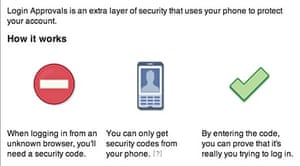
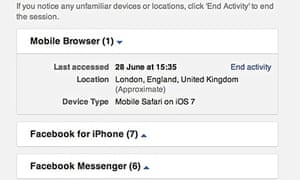
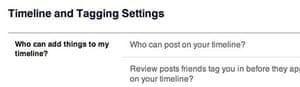
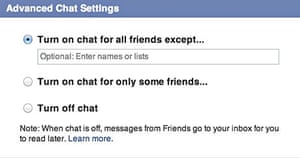
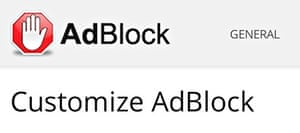
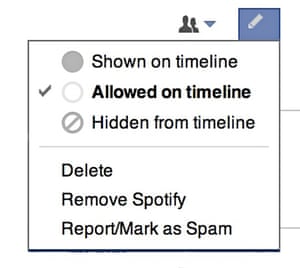
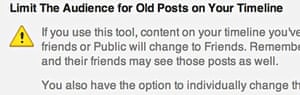
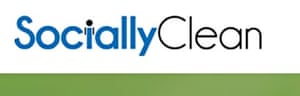
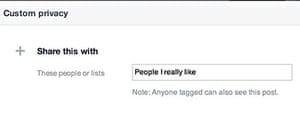
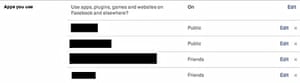
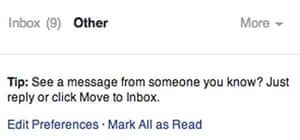
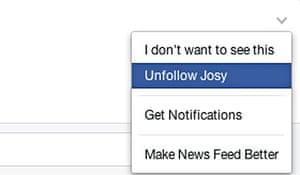
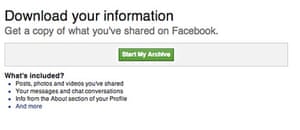
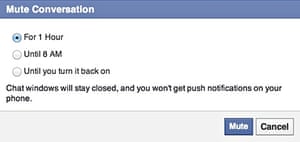
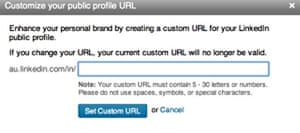
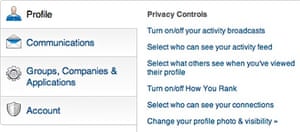
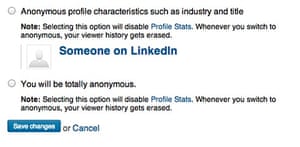
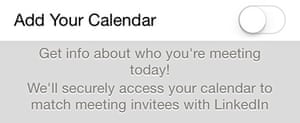
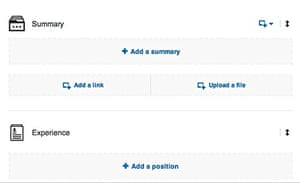
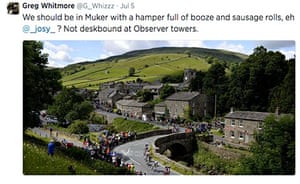
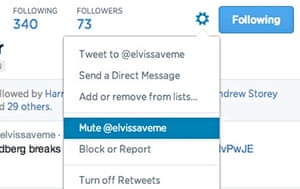
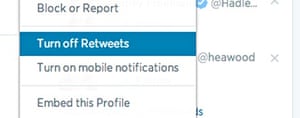
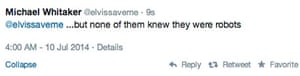

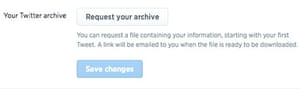
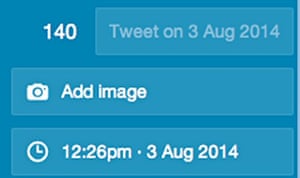
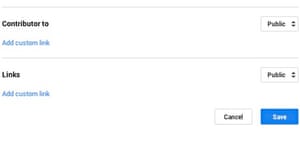
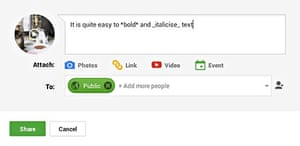
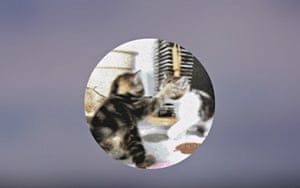
No comments:
Post a Comment